Product Guide
Mantenimiento de la estación
Para mantenerse al día y funcionar sin problemas, tu estación FieldKit necesita mantenimiento frecuente, ya sea del software, del firmware o del hardware físico.
Actualiza la aplicación
Asegúrate de tener la versión más reciente de la aplicación móvil instalada en tu teléfono. Puedes hacerlo desde la configuración de tu teléfono, o bien ir a Settings > Help > Version (Configuración > Ayuda > Versión) y activar la opción “Download Updates” (“Descargar actualizaciones”) para que las actualizaciones sean automáticas.
Actualiza el firmware
Asegúrate de tener la versión más reciente del firmware instalada en la estación y que la batería está cargada al 30% o más. Puedes hacerlo de dos maneras:
- Aplicación móvil
- Estación
En ambas situaciones, debes asegurarte de que haya una tarjeta microSD en la ranura para tarjetas microSD de la estación. Las tarjetas MicroSD no se incluyen con los productos FieldKit, pero te recomendamos encarecidamente que compres una por separado. Necesitarás una tarjeta microSD para recopilar registros para el diagnóstico y la resolución de problemas, hacer una copia de seguridad de los datos y actualizar el firmware.

Actualizar el firmware con la aplicación móvil
Para actualizar el firmware de la estación con la aplicación móvil, primero tienes que forzar al sistema a buscar un nuevo firmware (iniciando sesión en la aplicación), y luego tener una conexión activa entre el teléfono y la estación.
Station firmware cannot be updated without a microSD card inserted in the station’s card holder. FieldKits do not come with SD cards.
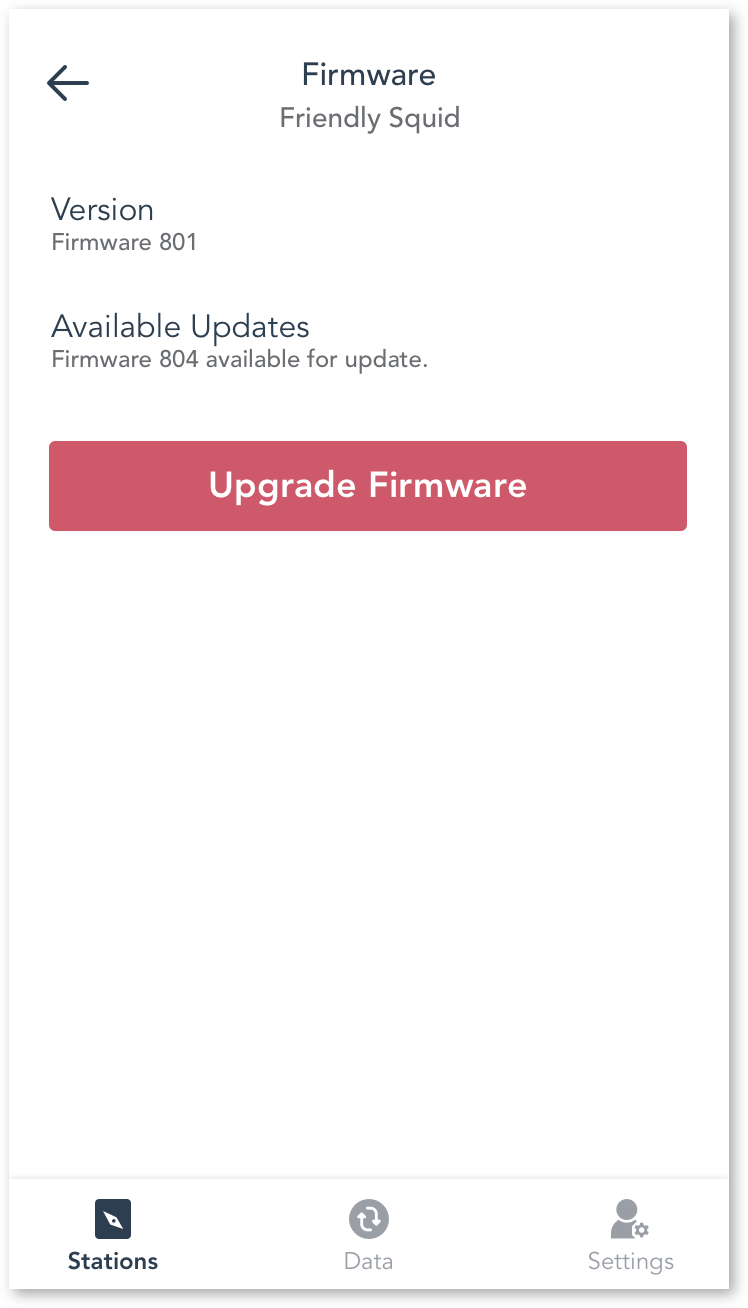
- Back up your data by syncing it to the portal before you proceed.
- Insert a microSD card into the microSD card holder on the Station.
- On your phone, make sure that you are connected to the internet so you can log in.
- Log in to the app (this will force a check for new firmware).
- Connect to your FieldKit Station (via either the Station WiFi or a WiFi network). Note: you may need to open your phone’s WiFi settings to swap WiFi networks.
- Click the gear icon or Edit button on the top right of the Station Detail screen > Firmware > Update firmware. You will also see a “Check for new firmware” button if you’re connected to the internet.
- Click “Update Firmware.”
- The app screen should now confirm the new firmware build number. However, it may be easier to confirm the firmware build number on the station screen (see next step).
- If it’s nearby, you can double check that your Station has rebooted and the screen now displays the new firmware build number as Build #XXX.
Actualizar el firmware en la estación
Para actualizar el firmware de la estación en la propia estación, debes descargar la versión más reciente del firmware en una tarjeta microSD, configurarla y usar el menú de la pantalla de la estación.
Station firmware cannot be updated without a microSD card inserted in the station’s card holder. FieldKits do not come with SD cards.

- Back up your data by syncing it to the portal before you proceed.
- Insert a microSD card into your computer.
- Download this zip file.
- Uncompress the zip file into the root folder of the microSD card.
- Transfer all files from within the uncompressed zip file into the top level of the microSD, so that there are no subdirectories.
- Eject the microSD card from your computer and insert into your Station.
- On your Station screen, go to Tools > SD Upgrade.
- The station will turn off its network, the screen will say «updating,» and then, if successful, it will say «success, swap!» and restart. You can confirm the new firmware build by clicking the right-hand button under the station OLED screen twice.
Recalibra los sensores
Tienes que recalibrar los sensores con cierta frecuencia para que sigan siendo precisos. Consulta la sección de configuración de los módulos y ve a la parte de tu sensor en particular para obtener información sobre la frecuencia con la que debes recalibrarlo.
Cuida el hardware
Cuanto mejor cuides el hardware físico, más tiempo durará. Consulta nuestras instrucciones de mantenimiento para obtener más información.
