Product Guide
Station Maintenance
To keep up-to-date and running smoothly, your FieldKit Station needs regular attention, whether that be the software, firmware or physical hardware.
Update the App
Make sure you have the latest version of the mobile app installed on your phone. You can do this through your phone’s settings.
Update the Firmware
Make sure you have the latest version of the firmware installed on your station and your station’s battery is charged to 30% or greater. You can do this in one of two ways:
- Mobile app
- Station
In both situations, you need to ensure that you have a microSD card in the Station microSD card holder. MicroSD cards are not included in FieldKit products, but we highly recommend that you buy one separately. You need a microSD card to collect logs for diagnostics and troubleshooting, back up your data and update your firmware.

Update Firmware through the Mobile App
To update your station’s firmware through the mobile app, you will first need to check for new firmware (by logging into the app), and then have an active phone-to-station connection.
Station firmware cannot be updated without a microSD card inserted in the station’s card holder. FieldKits do not come with SD cards.
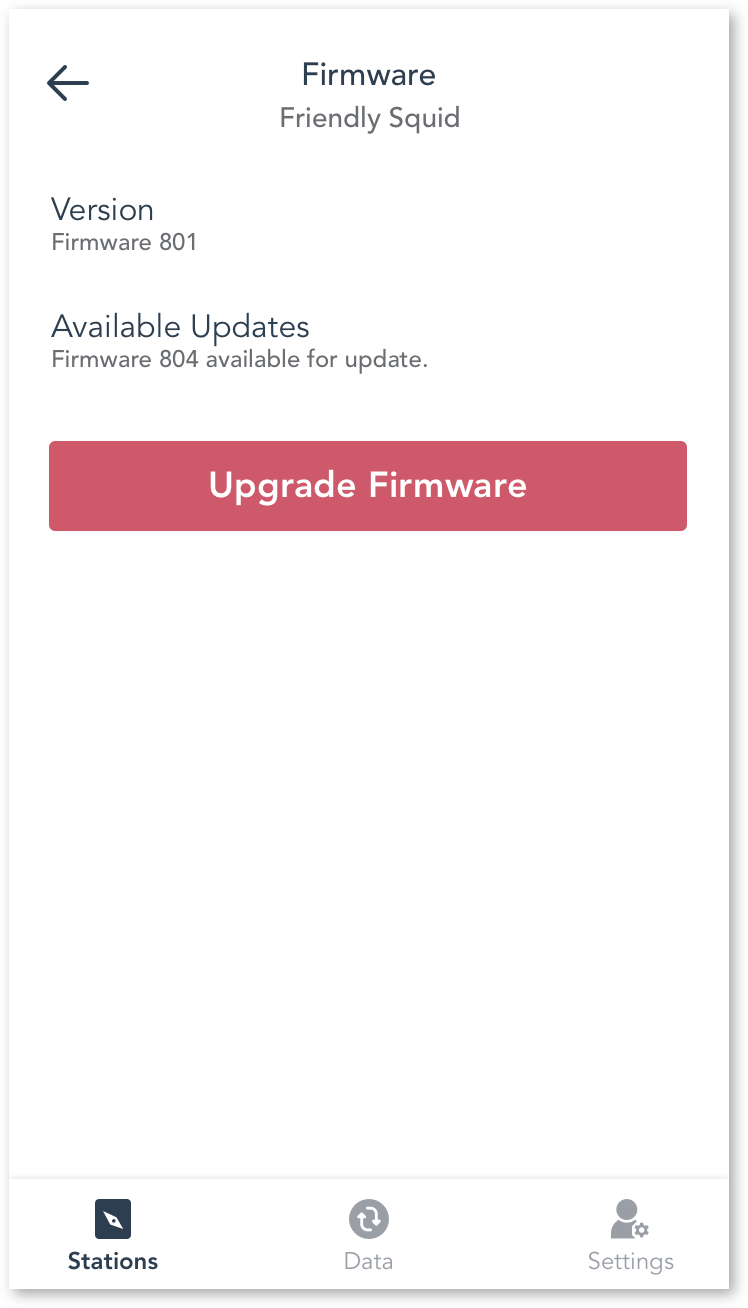
- Back up your data by syncing it to the portal before you proceed.
- Insert a microSD card into the microSD card holder on the Station.
- On your phone, make sure that you are connected to the internet so you can log in.
- Log in to the app (this will force a check for new firmware).
- Connect to your FieldKit Station (via either the Station WiFi or a WiFi network). Note: you may need to open your phone’s WiFi settings to swap WiFi networks.
- Click the gear icon or Edit button on the top right of the Station Detail screen > Firmware > Update firmware. You will also see a “Check for new firmware” button if you’re connected to the internet.
- Click “Update Firmware.”
- The app screen should now confirm the new firmware build number. However, it may be easier to confirm the firmware build number on the station screen (see next step).
- If it’s nearby, you can double check that your Station has rebooted and the screen now displays the new firmware build number as Build #XXX.
Update Firmware through the Station
To update your station’s firmware through the station itself, you have to download the latest firmware version onto a microSD card, configure it, and use the Station screen menu.
Station firmware cannot be updated without a microSD card inserted in the station’s card holder. FieldKits do not come with SD cards.

- Back up your data by syncing it to the portal before you proceed.
- Insert a microSD card into your computer.
- Download this zip file.
- Uncompress the zip file into the root folder of the microSD card.
- Transfer all files from within the uncompressed zip file into the top level of the microSD, so that there are no subdirectories.
- Eject the microSD card from your computer and insert into your Station.
- On your Station screen, go to Tools > SD Upgrade.
- The station will turn off its network, the screen will say “updating,” and then, if successful, it will say “Ok! Restarting” and restart. You can confirm the new firmware build by clicking the right-hand button under the station OLED screen twice.
Recalibrate your Sensors
You need to recalibrate your sensors at regular intervals to keep them accurate. Check the Set Up Modules section and navigate to your particular sensor for details on how often to recalibrate.
Look After the Hardware
The better you look after your physical hardware, the longer it will last. Check out our Care Instructions for more details.
